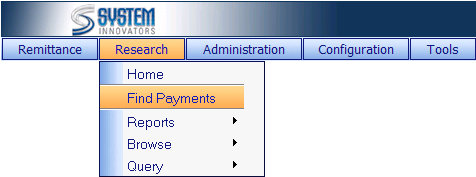
An easy to use, quick look
up for payments will be the Find Payment utility.† A user can easily and quickly search for a
Receipt Number, an Account Number, or even a Last Name and find all Payments corresponding with the search.
The Find Payments page is located at Research>Find
Payments.
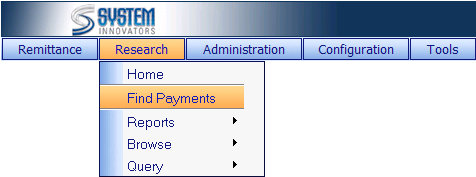
![]() When using the Research Home page, Find Payments is under the Browse Heading.
When using the Research Home page, Find Payments is under the Browse Heading.
(Example of a Find Payments page)
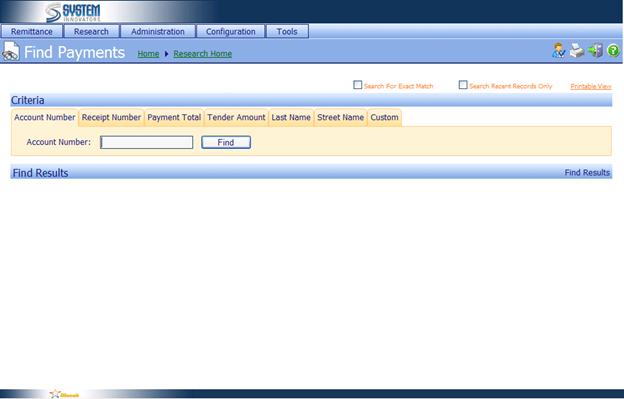
Under Criteria are many tabs, each with a data field that will search for that
particular information.†† The tabs are: Account Number, Receipt Number, Payment Total, Tender Amount, Last Name, Street Name, and for
some users, Custom. The Payment
results will be displayed under the heading Find Results.
(Example of searching for Account Number 123)
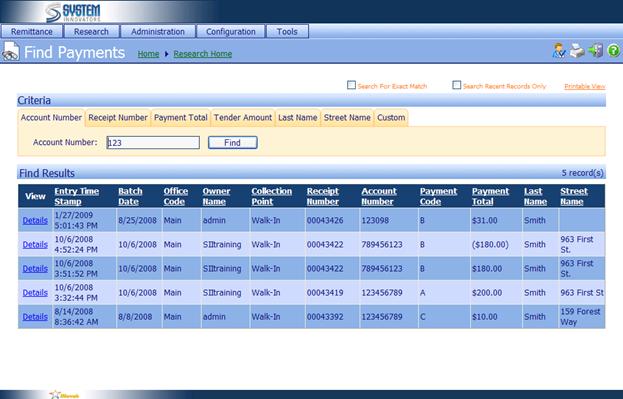
Searching
for a Payment Tips:
v The search is a string
search.† The search will find whatever is
typed into the empty field, not taking into account anything before or after.
(Example: when searching for an Account Number 123 the results will include
Account Numberís 123, 1234, 4123, 123A, etc.)
v The tab headings do not work
in conjunction with each other.† A user
cannot search for an Account Number of 123 with a Receipt Number 03640875.
v Depending on Business
Rule/Specifications some fields may not be used or used for a different purpose
than mentioned above.
Links
on the Find Payments Page:
v To the left side of each
payment is a Details link.† This link will take the
user to the Transaction Details page (Transaction Details page
p5-5).
v In the upper right hand
corner is a link, Search For Exact Match, with a check box to the left. If checked, then only exactly what was
typed into the empty field will be searched.†
(Example: when searching for an Account number 123 only Account Number
123 will return.† Account Number 1234,
4123, and 123A will not be returned.)
v In the upper right hand
corner is a link, Search Recent Records Only, with a check box to the left. If checked, the payment information
results will be limited to the last 90 days.†
To search more than 90 days, remove the check from the box.
Results
on the Find Payments Page:
v The most 300 recent records
will be displayed.
Related Topics
Research
Transaction Details Page
Payment Details Page
Allocation Details Page
Tender Details Page
Web Adjustment Module
How To: Adjust a Payment
How To: Add an Allocation
How To: Adjust an Allocation
How To: Adjust a Tender
How To: Add a Tender
How To: Adjust Transaction Data
How To: Void a Transaction
How To: Save an Adjustment
How To: Cancel an Adjustment
Additional WAM Information