Unless performing a Void, all adjustments must be saved.† Just clicking OK, did not save the
modifications.† Saving an adjustment may
also have ramifications on the Batch. See below for additional information.
If the Batch is Open
![]() Click Save
Adjustment. The following window will be displayed.
Click Save
Adjustment. The following window will be displayed.
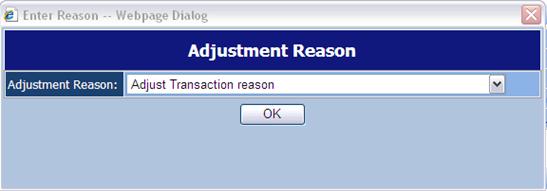
![]() Use the drop down to choose
the Adjustment Reason.
Use the drop down to choose
the Adjustment Reason.
![]() Click
Click ![]() .
.
If the Batch
is Closed
![]() Click Save
Adjustment.
Click Save
Adjustment.
![]() If the Batch is closed, the
user will get an informational window informing the user that the Batch will be
re-opened during the adjustment process.
If the Batch is closed, the
user will get an informational window informing the user that the Batch will be
re-opened during the adjustment process.
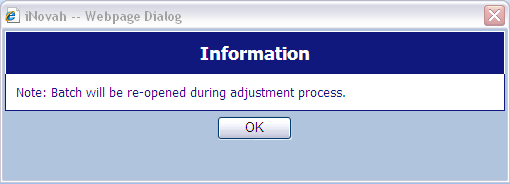
![]() Click
Click ![]()
The user will be asked for
an Adjustment Reason.
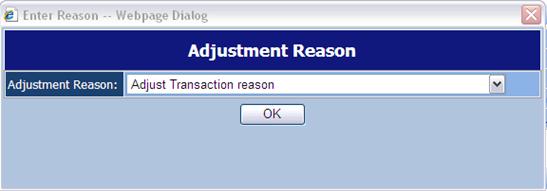
![]() Use the drop down to choose
the Adjustment Reason.
Use the drop down to choose
the Adjustment Reason.
![]() Click
Click ![]() .
.
![]() Make sure to Balance and
Close the batch. The Batch must be located (can use Batch Management), Balanced,
and Approve.
Make sure to Balance and
Close the batch. The Batch must be located (can use Batch Management), Balanced,
and Approve.
If the Batch
is Rejected
![]() If the Batch was in a
rejected status, the Batch has not been Balanced and Approved.† The Batch will remain in the rejected status
until it is Closed (Balanced and Approved).
If the Batch was in a
rejected status, the Batch has not been Balanced and Approved.† The Batch will remain in the rejected status
until it is Closed (Balanced and Approved).
![]() As with all reopened and
rejected batches, it will also be seen in Cashier by the Batch Owner until
Closed
As with all reopened and
rejected batches, it will also be seen in Cashier by the Batch Owner until
Closed
Related Topics