![]() Click
Click ![]() .
.
The following page will be
displayed.
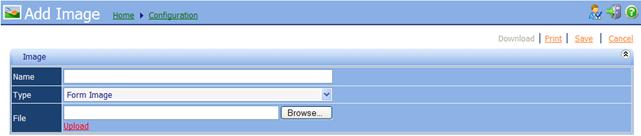
·
Name: A unique name of the
image. No matter the type of image, they
are all stored in the Database, so each image must have a unique name.
·
Type: Use the drop down to select
the type on image.
§ Form Image: Images that can
be used on a form. Can be seen on the
Payment Forms or can be printed out on receipts.
§ Payment Icons: Images used
as Tender icons. When configured, they will appear in iNovah Cashier on the
Validate (Tender Selection) Screen.
§ Tender Icons: Images used as
Tender Icons. When configured, they will
appear in iNovah Cashier on the Payment Selection Screen.
![]() Icons must be 120x60 pixels.
Icons must be 120x60 pixels.
·
File: Browse out to the location
of the image file, then upload.
![]() Once the Image
is uploaded and all the information is correct, Save and Deploy.
Once the Image
is uploaded and all the information is correct, Save and Deploy.
Related Topics