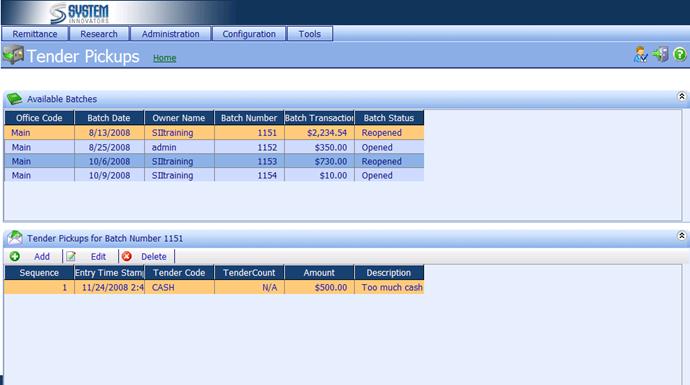How to: Add a Tender Pickup
 Highlight a Batch under Available
Batches.
Highlight a Batch under Available
Batches.
 Click
Click  .
.
The following page will be
displayed.
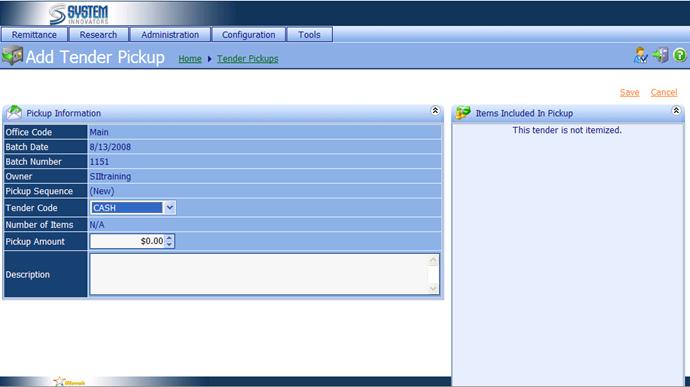
∑
Tender Code: The Tender Code that was
picked up.
∑
Pickup Amount: The amount of the Tender that was collected. A Tender
Pickup amount is limited on itemized tenders.†
All or none of that Tender must be collected.
∑
Description: Additional information
concerning the Tender Pickup.
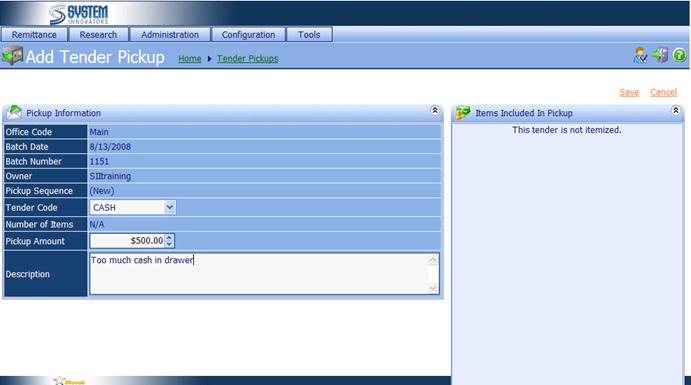
 Once all the
information is correct, Click on the Save link in the upper right hand corner.
Once all the
information is correct, Click on the Save link in the upper right hand corner.
The following page will be
displayed.
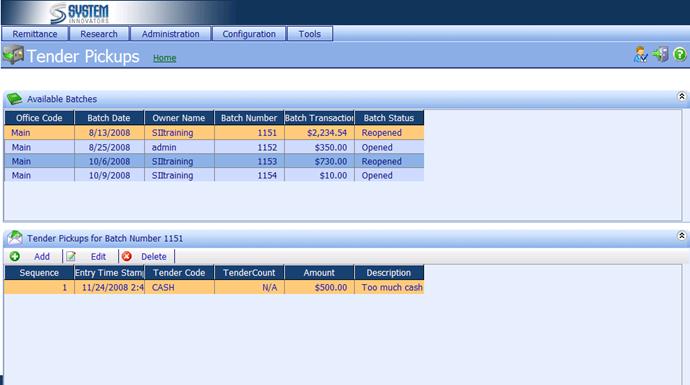
The
Tender Pickup was created.
(Options for a
Tender Pickup)
|

|
Add
a Tender Pickup.
Must select an Available Batch.
|
|

|
Edit
a Tender Pickup.
Must Select an Available Batch, and a Tender Pickup for Batch Number ####.
|
|

|
Delete
a Tender Pickup.
Must Select an Available Batch, and a Tender Pickup for Batch Number ####.
|
Related Topics
Tender Pickup
iNovah Administration and Management Portal Guide Copyright © 2010 by System Innovators, a division of N. Harris Computers, Inc. The System Innovators logo and name is a registered trademark of System Innovators. iNovah and the iNovah logo are both trademarks of System Innovators. Windows is a registered trademark of Microsoft Corporation. This document may not be reproduced or transmitted in any form or by any means, electronic or mechanical, for any purpose other than the customerís own use without written permission from System Innovators. System Innovators 10550 Deerwood Park Blvd., Suite 700 Jacksonville, Florida 32256
![]() Highlight a Batch under Available
Batches.
Highlight a Batch under Available
Batches.![]() Click
Click ![]() .
.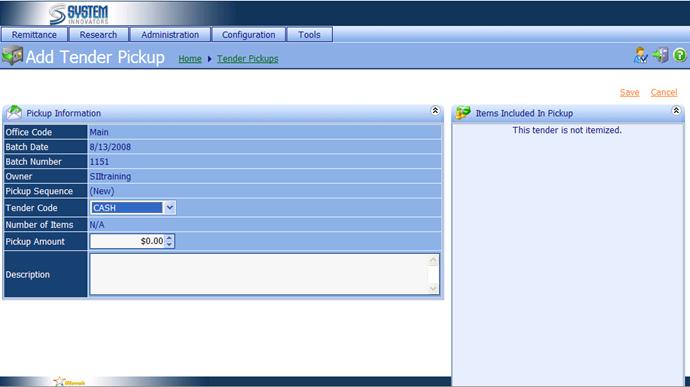
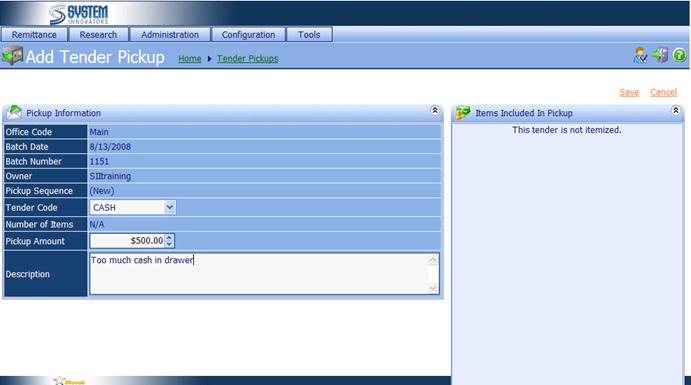
![]() Once all the
information is correct, Click on the Save link in the upper right hand corner.
Once all the
information is correct, Click on the Save link in the upper right hand corner.