![]() Click
Click ![]() .
.
The following page will be
displayed.
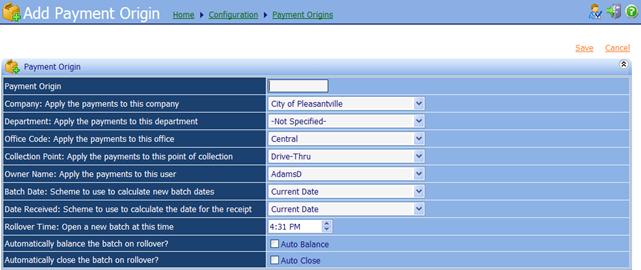
∑
Payment Origin: A name given to the Payment
Origin.
∑
Company: Apply the payments
to this company: Same as Company in iNovah Cashier.
∑
Department: Apply the payments
to this department: Same as Department in iNovah Cashier.
∑
Office Code: Apply the
payments to this office: Same as Office Code in iNovah Cashier.
∑
Collection Point: Apply the
payments to this point of collection: Same as Collection Point in iNovah Cashier.
∑
Owner Name: apply the
payments to this user: Same as Owner Name in iNovah Cashier.
∑
Batch Date: Scheme to use to
calculate new batch dates: Same as Batch Date in iNovah Cashier.
∑
Date Received: Scheme to use
to calculate the date for the receipt: Same as Date Received in iNovah Cashier.
∑
Rollover Time: Open a new
batch at this time: The time the system will start a new Batch for additional Payments.
∑
Automatically balance the
batch on rollover?: If checked, the Opened Batch will be Balanced.
∑
Automatically close the
batch on rollover?: If checked, the Balanced Batch will be Approved.
![]() Once all needed
information has been entered correctly, Save and Deploy.
Once all needed
information has been entered correctly, Save and Deploy.
Related Topics
Remittance Configuration - Payment Origins