![]() Click
Click ![]() .
.
The following page will be
displayed.
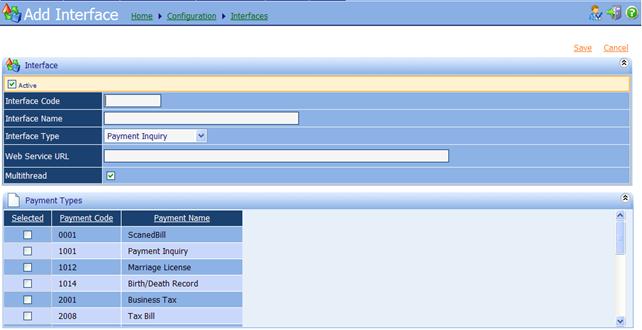
∑
Active: If the Interface is used,
ensure that there is a check. If the Interface is not is use, remove the check.
∑
Interface Code: Unique identifier for the
Interface.
∑
Interface Name: Name to identify the Interface.
∑
Interface Type: Select Type of Interface.
o Batch Update: for processing payment batch updated
o Payment Inquiry: for processing payment inquiries
o Payment Update: for processing payment updates
∑
Web Service URL: Address of web service that
performs the update or inquiry.
∑
Multithread: If the web service can
handle multiple requests to perform updates or inquiries at a time. If the web
service can handle only one request to perform updates or inquiries at a time.
∑
Payment Types: Select Payment Types the
Interface may be used for.
![]() Once all needed
information has been entered correctly, Save and Deploy.
Once all needed
information has been entered correctly, Save and Deploy.
![]() †If information is left black or incorrect, then the
System Interface may not work properly and a error will occur in iNovah
Cashier. Check with System Innovators for details on required information.
†If information is left black or incorrect, then the
System Interface may not work properly and a error will occur in iNovah
Cashier. Check with System Innovators for details on required information.
Related Topics
System Configuration - System Interfaces