![]() Click
Click ![]() .
.
The following page will be
displayed.
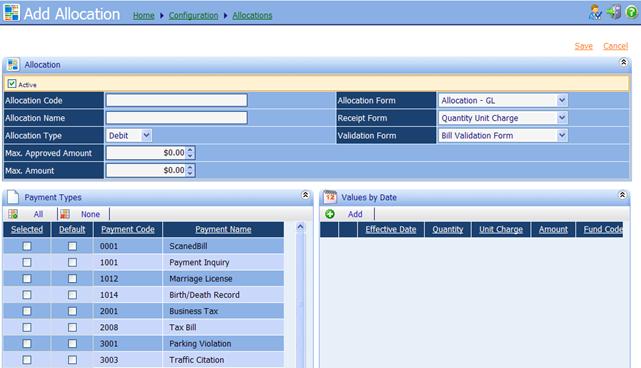
∑
Active: Select this check box if
the allocation is active. Clear the check box if the allocation is inactive.
∑
Allocation Code: A 20 character alphanumeric
identifier, unique within iNovah.
∑
Allocation Name: A descriptive name of the
Allocation.
∑
Allocation Type:
o Credit: Select if the Allocationís
amount represents money returned to the customer, such as a refund.
o Debit: Select if the Allocationís
amount represents money received from the customer, such as a payment.
∑
Max. Approved Amount: Type the maximum amount a
user with restricted privileges may charge to the Allocation without requiring
authorization. If a user with restricted privileges exceeds the amount defined
for an Allocation, an approval prompted by the system will be needed.
∑
Max. Amount: Type the maximum amount that
may be charged to the Allocation. If a user exceeded the amount defined for the
Allocation, there will be a warning error.†
The Allocation must have a valid amount for the Transaction to be
completed.
∑
Allocation Form: The form used to enter
Allocation information.
∑
Receipt Form: The form used on the
Allocation Line of the receipt. (see Form Editor Guide)
∑
Validation Form: The form used on the
Allocation line on Validations. (see Form Editor Guide)
∑
Payment Types: Select the payment types
which may utilize the Allocation. An Allocation may be default on more than one
Payment Type and a Payment Type may have more than one default Allocation.
∑
Values by Date: Values of the Allocation. The
Values by Date feature also has the ability to set a future effective
date.† This is used when knowing that the
set amount of an Allocation will change.†
Example: On June 1 the Allocation Tag Fee that was once $20.00 will
become $25.00. A Values by Date can be created to represent the amount change,
with an Effective Date of 6/1. This change can be saved and deployed.† On June 1 the Allocation will reflect the new
change automatically.† This will also
keep a record of past Allocation amounts.
The following page will be
displayed.
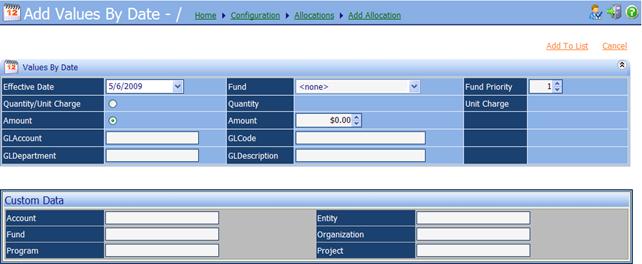
Values by Date
∑
Effective Date: The date that the value will
take place.
∑
Fund: Associated fund to this
value. (if applicable)
∑
Fund Priority: Level or priority for this
fund in payment processing. (if applicable)
∑
Quantity/Unit Charge: Select if value is a
Quantity with Unit Charge.
∑
Quantity: Can have a set quantity, or
can be selected in Cashier. (Only available if Quantity Unit/Charge is
selected)
∑
Unit Charge: Cost per unit. (Only
available if Quantity Unit/Charge is selected)
∑
Amount: Select if value to be
created is a set amount.
∑
Amount: Enter amount to be used for
the value. (Only available if Amount is selected)
∑
ALAccount: Ender linking General
Ledger account number.
∑
GLCode: General Ledger code that
links to this Allocation.
∑
GLDepartment: General Ledger department
that links to this Allocation.
∑
GLDescription: General Ledger description
that links to this Allocation.
∑
Custom Data: Any additional custom
fields that needed to be crated by System Innovators will be listed under
here.† Each will be set by business
rules, and may not be needed for all clients.
![]() Once all needed
information has been entered correctly, Save and Deploy.
Once all needed
information has been entered correctly, Save and Deploy.
![]() Once created, Allocations
cannot be removed from the system.
Once created, Allocations
cannot be removed from the system.
Related Topics
Remittance Configuration - Allocations