![]() Click
Click ![]() .
.
![]() Complete all information on the Schedule Tab.
Complete all information on the Schedule Tab.
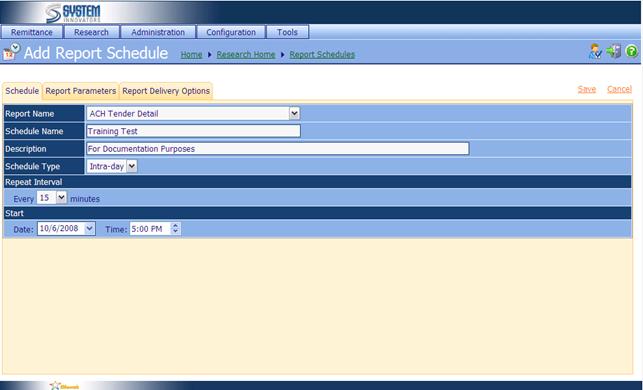
·
Report Name: Use the drop down to
choose the report that is to be scheduled
·
Schedule Name: Give the schedule a name
·
Description: Give the schedule a description
·
Schedule Type and
Repeat Interval:
|
Schedule Type |
Repeat Interval Type |
|
Intra-day is multiple times a day |
set
by minutes |
|
Daily is once every given
number of days |
set
by number of days |
|
Weekly is once every set number
of weeks |
set
by number of weeks and what
day of the week |
|
Monthly is once every given
number on months |
set
by a day of the month, or first-fifth
day and which
month(s) of the year |
![]() When scheduling reports,
ensure that the Schedule Type and Repeat Interval are set correctly. When choosing to run the report on the 31st
of every month, not all months have a 31st day. The months that do
not have a 31st day will not run.
This is also true for the 5th Fridays of a month, etc.
When scheduling reports,
ensure that the Schedule Type and Repeat Interval are set correctly. When choosing to run the report on the 31st
of every month, not all months have a 31st day. The months that do
not have a 31st day will not run.
This is also true for the 5th Fridays of a month, etc.
·
Start:
o Date: what day the report will
start running
o Time: when in the day the report
will run
![]() Once the Schedule information is complete, Click on the Report Parameters tab.
Once the Schedule information is complete, Click on the Report Parameters tab.
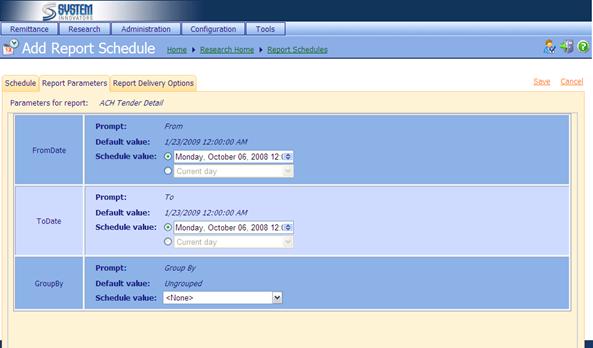
![]() Complete all information of the Report Parameters tab.
Complete all information of the Report Parameters tab.
·
FromDate and ToDate
These are the dates that the report will use to
gather the information. Exact Dates may be chosen, or a Metadata
can be chosen.
Exact Date: A calendar Date (Monday, October 06, 2008). If choosing an
exact date, those dates, and only those dates, will be used each time the
scheduled report runs.
Metadata Date: A date range.
Examples of Metadata Dates, Current Day, Yesterday, First day of the current
week, Last day of the current week, First day of the current month, Last day of
the current month, First day of the current quarter, Last day of the current
quarter, First day of the current year, Last day of the current year.
![]() Pay attention when setting Parameters in conjunction with Schedule Type and Repeat Intervals. If running a Report with Schedule Type Daily, Repeat Interval on Monday-Friday, and Parameters
for Yesterday – Monday’s report for
yesterday is Sunday’s information.
Pay attention when setting Parameters in conjunction with Schedule Type and Repeat Intervals. If running a Report with Schedule Type Daily, Repeat Interval on Monday-Friday, and Parameters
for Yesterday – Monday’s report for
yesterday is Sunday’s information.
·
GroupBy: Use the drop down arrow to
choose how the report info will be displayed. Every Report will have its own
set of options.
·
Additional Parameters: Some Reports may have any number of additional parameter options.
Complete any additional parameter information if needed.
![]() Once the Report Parameters information is complete, Click on the Report Delivery Options tab.
Once the Report Parameters information is complete, Click on the Report Delivery Options tab.
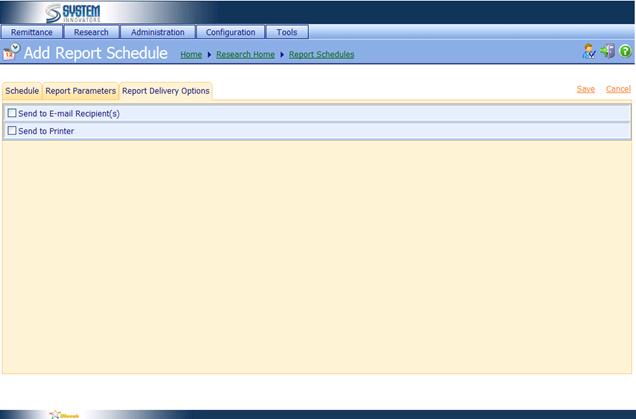
The
Report can be sent to E-mail and/or
to a networked printer. The send to printer options will be illustrated first.
![]() Click in the box to the left of Send
to Printer.
Click in the box to the left of Send
to Printer.

An Installed
Printer
from the dropdown can be chosen, or a Printer URL can be added.
and/or
![]() Click in the box to the left of Send
to E-Mail Recipient(s).
Click in the box to the left of Send
to E-Mail Recipient(s).
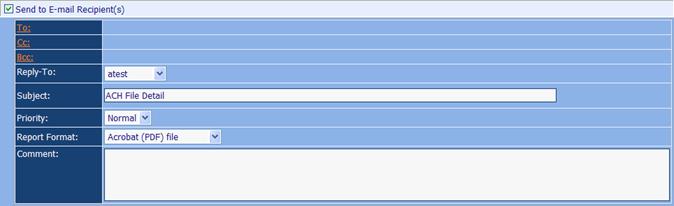
![]() Choose who to send the email to. E-mail
options include To:, Cc:, and Bcc: :
Choose who to send the email to. E-mail
options include To:, Cc:, and Bcc: :
Multiple users can receive the Report. The Report can
be emailed to a Group or a User(s).
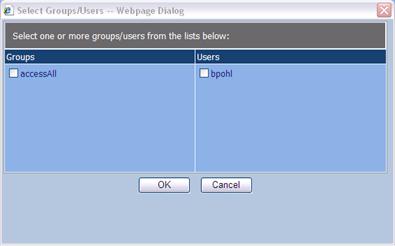
![]() Anyone needing to receive
this report through iNovah must be an iNovah user. Even if the individual never needs to sign
onto iNovah, they must have a username and the correct email address in iNovah
in order to receive emails directly from the iNovah server.
Anyone needing to receive
this report through iNovah must be an iNovah user. Even if the individual never needs to sign
onto iNovah, they must have a username and the correct email address in iNovah
in order to receive emails directly from the iNovah server.
![]() Permissions and Business
Units will dictate what Group(s) and User(s) an individual will have access
too.
Permissions and Business
Units will dictate what Group(s) and User(s) an individual will have access
too.
·
Reply-To: Who will get the
responding email if there is a reply. Will also be the ‘sender’ of the email.
·
Subject: What is displayed in the
subject line of the email.
·
Priority: Outlook priority. (Normal,
Low, High)
·
Report Format: The format the Report will
be delivered in. (Acrobat (PDF), CSV (comma-delimited), Excel, TIFF file, HTML,
XML file with report data)
·
Comments: Any comments needed for
the email. This will appear in the body
of the email.
![]() Once the Report Delivery Options information is complete, Click Save.
Once the Report Delivery Options information is complete, Click Save.
A new scheduled report has
been added to the scheduled report list.
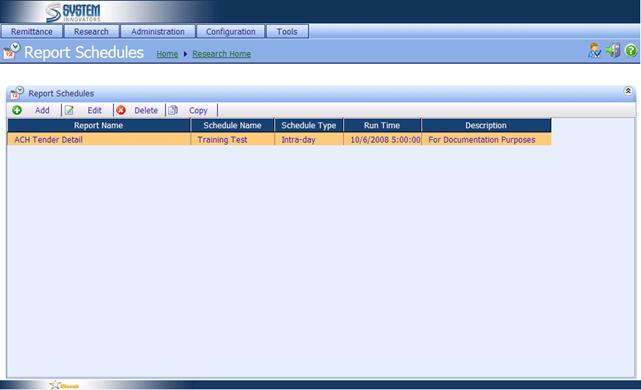
![]() If the individual who
schedules the report has limited information (due to Permissions/Business Units)
the report will display only the information that the scheduled user has
Permissions/Business Units for. The displayed report will be limited to the
Permissions/Business Units that the user who scheduled the report has.
If the individual who
schedules the report has limited information (due to Permissions/Business Units)
the report will display only the information that the scheduled user has
Permissions/Business Units for. The displayed report will be limited to the
Permissions/Business Units that the user who scheduled the report has.
Related Topics