![]() Choose the header of the Report type to Run.
Choose the header of the Report type to Run.
(For this
example, Payments)
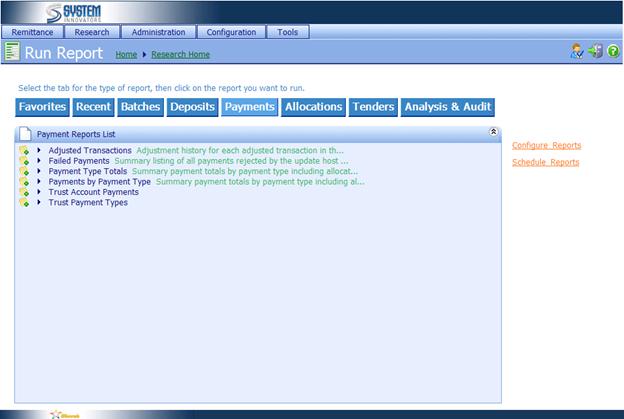
![]() Click directly on the Report name to run the Report.
Click directly on the Report name to run the Report.
Report Parameter/Criteria
information will be displayed.
(Example of the Payment
by Payment Type report)

![]() Complete the Parameter/Criteria information.
Complete the Parameter/Criteria information.

∑
From: Use the Calendar to select
a start date
∑
To: Use the Calendar to select
an end date
∑
Exclude Voids and
Adjustments: Use the drop down to choose Yes or No
Yes will not include Voids and Adjustments
No will include Voids and Adjustments
∑
Group By: Use the drop down to choose
how to group
∑
Additional Fields: Depending on the Report,
all of the above, or additional fields may be needed.
![]() Click
Click ![]() .
.
A Report will be generated and displayed
below the Parameter/Criteria information.
(Example of
the Payment by Payment Type Report)
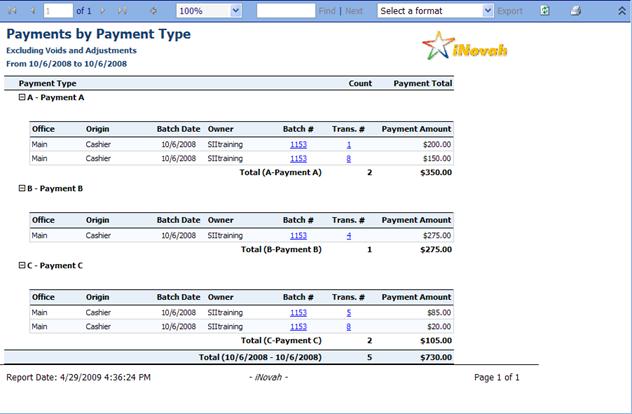
Report Tool Bar
The
Report Tool Bar has multiple
options for a Report.
![]()
v Navigation tool: ![]()
|
|
Fist
page of the Report |
|
|
Previous
page of the Report |
|
|
Number
of the page being viewed |
|
|
Total
number of pages |
|
|
Next
page of the Report |
|
|
Last
page of the Report |
v Return to Parent Report: Click ![]() †to return to the Parent Report when using
a Drill Down.
†to return to the Parent Report when using
a Drill Down.
v View size: ![]() †use the drop down to choose the viewing size,
from 10 % to 500%, can also view full page or page width.
†use the drop down to choose the viewing size,
from 10 % to 500%, can also view full page or page width.
v Find: ![]() †type into the empty field any word or amount
to locate within the Report, then Click
Find to locate the information.† To
go to the next item of the same word or amount Click Next.†
(This search feature is a string search.†
It will find EXACTLY what is typed into the find field.† To find 1, 284.39 a user cannot type in
1284.39, the user must include the comma.†
However, 284 will also find the 1,284.39.† A string search does not take into account
what is before or behind the information when searching. It is not case
sensitive nor does it have wild cards.)
†type into the empty field any word or amount
to locate within the Report, then Click
Find to locate the information.† To
go to the next item of the same word or amount Click Next.†
(This search feature is a string search.†
It will find EXACTLY what is typed into the find field.† To find 1, 284.39 a user cannot type in
1284.39, the user must include the comma.†
However, 284 will also find the 1,284.39.† A string search does not take into account
what is before or behind the information when searching. It is not case
sensitive nor does it have wild cards.)
v Export: ![]() †use the drop down to select the format of the
export, then Click Export.† The option to open, save, cancel will appear.
Choose an action to perform.
†use the drop down to select the format of the
export, then Click Export.† The option to open, save, cancel will appear.
Choose an action to perform.
v Refresh: Click ![]() †to will refresh the report back to the
original state.
†to will refresh the report back to the
original state.
v Print: Click ![]() †to will print the report to the local printer.
†to will print the report to the local printer.
v Hide/Show: Click ![]() †to hide the Report Parameter/Criteria
information. Click
†to hide the Report Parameter/Criteria
information. Click ![]() †to will show the Report Parameter/Criteria
information.
†to will show the Report Parameter/Criteria
information.
Drill Downs
Batch numbers, Transaction numbers, and at times words
within a Report, will have an
underline. This makes them link to another Report
with additional information.† These are
called Drill Downs and a user can move freely throughout the Report researching additional
information without having to run multiple Reports.
(Example: a Drill Down of Batch number 1153 from the Payments by Payment Type Report)
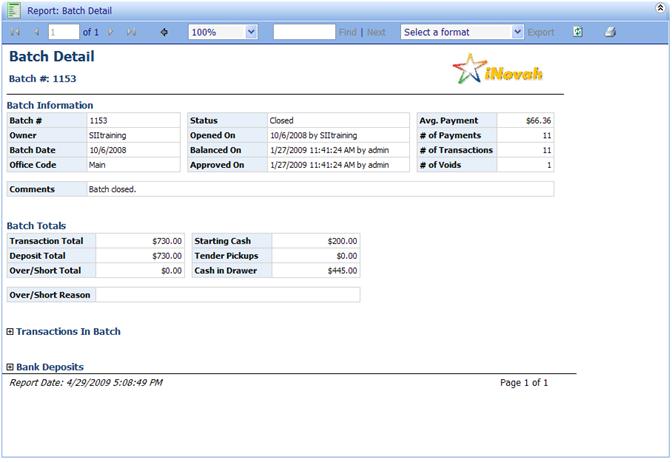
Use
the Return to Parent Report button (![]() ) to return to
the Parent Report.
) to return to
the Parent Report.
Expand/Collapse Information
There
is also plus and minus signs next to some report information.† To expand the Report information, click on the plus sign, and more information
will be displayed.† To collapse the Report information, click on the minus
sign, and less information will be displayed.
(Example of Expanded and Collapse Information from
the Payments by Payment Type Report)
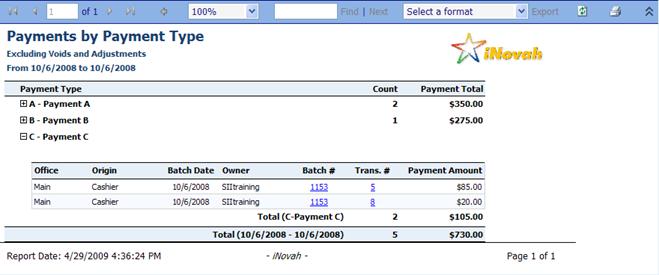
Recent and Favorite Headers
The
Recent tab heading will display all Reports that the user has run within
the last 90 days.† The Favorites tab heading will display all Report that the user has set as a Favorite.
To Add a Report to Favorites, Click on the paper with the green plus
sign ![]() †to the left of the Report. To Remove a Report from Favorites, Click on the
paper with the red x
†to the left of the Report. To Remove a Report from Favorites, Click on the
paper with the red x ![]() †to the left of the Report.
†to the left of the Report.
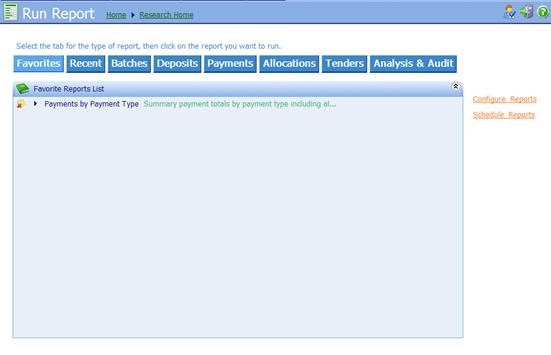
Favorite Reports can also be viewed from the Home Page under the link
Favorite Reports.
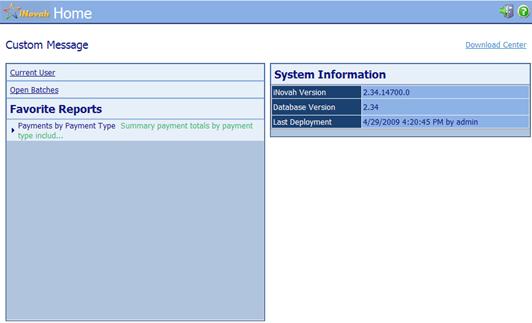
Related Topics