![]() Click
Click ![]() .
.
The following page will be
displayed.
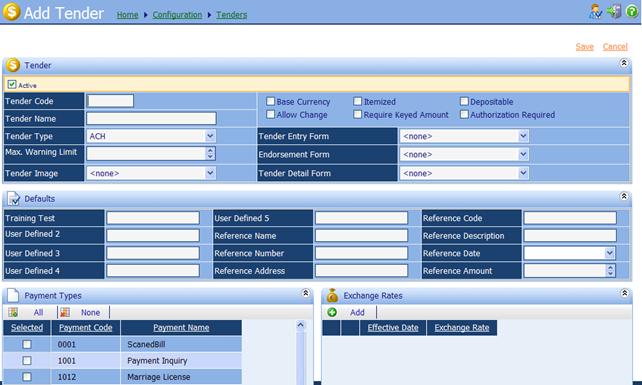
∑
Active: Check or uncheck this box
to make Tender available for use by Payment Types. Tenders are unable to be
deleted, they must be made inactive.
∑
Tender Code: A 1-4 character
alphanumeric identifier for the Tender, unique to iNovah.
∑
Tender Name: A name for the Tender.
∑
Tender Type: Select the appropriate type
for the Tender.
o ACH: Electronic Check
o Credit
Card:
Visa, Master Card, AMEX, Discover, etc
o Debit
Card: Debit
card from a Bank or Credit Union
o Check: Personal or Business Checks
o General: Other Tender Types, Cash,
Money Orders, etc
∑
Max Warning Limit: Maximum amount that may be
collected for this tender before the system requires a Tender Pickup.
∑
Tender Image: Selected image associated
with this Tender. Displayed in Cashier on the Validate Screen
∑
Base Currency: The
main currency used, may be what change is issued in (Cash). Only one Tender is allowed
to be the Base Currency, tender. A Tender must be selected as a Base Tender.
∑
Allow Change:
Check if this currency allows change.
∑
Itemized: Check
if wanting this tender itemized on reports distinguishing each transaction.
∑
Required Keyed Amount: Check
if wanting the User to type the amount into the Tender dialog box.† If not checked, the Balance due will be auto
populated into the Tender dialog box.
∑
Depositable: Check
if the Tender is to be deposited to a bank.
∑
Authorization Required:
Check if the Tender needs to be authorized by a host or 3rd party
system (Credit Cards).
∑
Tender Entry Form:
Form used in addition to the standard Tender Dialog Box form. (see Form Guide)
∑
Endorsement form: If
needing an addition tender line on Endorsements, set this form. (see Form
Guide)
∑
Tender Detail Form: If
needed more detail on a Tender line on receipt and Validations, set this form
(see Form Guide).
Defaults: User defined fields if needed, will be
configured by System Innovators.
Payment Types:
Selected all payment types that the tender is associated with. One active
Payment Types will be displayed.
Exchange Rates: Set
exchange rates as needed. (Not applicable to all clients) Exchange rates can be
assigned to Tenders to accommodate the collection of payments using foreign
currencies. An exchange rate is configured as the ratio of foreign currency
equal to one unit of the base currency.†
Example: US dollars is configured as base currency in configuration and
1.36 Canadian dollars is equal to one US dollar, the exchange rate for Canadian
dollars is configured as 1.36 in the iNovah configuration.† When an amount is entered in the Cashiering
Module for a tender with an exchange rate, the entered amount is converted to
the base currency amount based on the current exchange rate defined for the
tender. For example, a customer pays a bill with 75 Canadian dollars. Using the
current exchange rate of 1.36 configured for Canadian dollars, when a cashier
enters 75 Canadian dollars as the collected tender amount in the Cashier, the
amount is converted to display 102 US dollars.
![]() Tenderís must
also be assigned to an office to be available in iNovah.
Tenderís must
also be assigned to an office to be available in iNovah.
![]() Once all needed
information has been entered correctly, Save and Deploy.
Once all needed
information has been entered correctly, Save and Deploy.
Related Topics
Remittance Configuration - Tenders