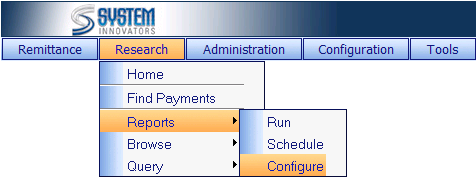
A Report can be Added, Deleted, or Renamed from Configure Reports.†
The
Configure Reports page is located at
Research>Reports>Configure.
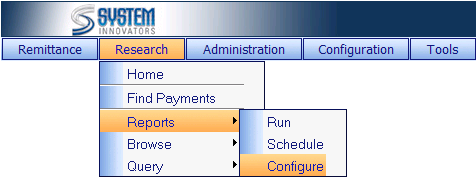
(Example of a Configure Reports page)
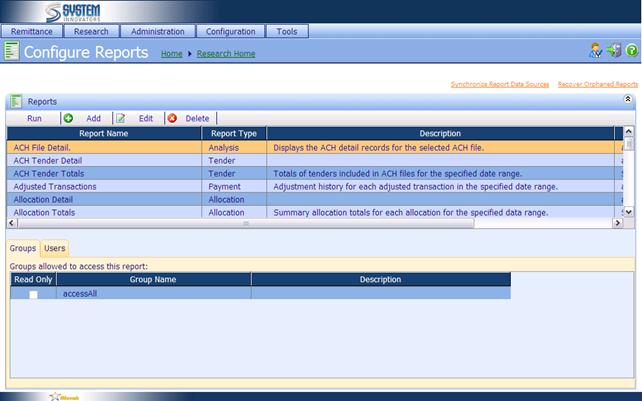
Reports: choose a Report by highlighting on the Report.
Groups/User tab: Displays the Group(s)
and User(s) that have access to the chosen Report.
(If listed, they have access, if not listed, they do not have access.)
(Options on
this page)
|
|
Run the chosen Report. Choose a Report then Click on the Run button. The Report
will run the same as if using the Run
Reports page. |
|
|
Add a Report to the Reports Server using iNovah. The Report must be written in SQL. Once a
Report is added it will be viewed
in the Reports list and can be
added to the Favorites tab and/or Scheduled. If a Report is added, ensure that all users who need the Report have Permissions to use the Report.
(It is not necessary to choose a Report
in the list to add a Report with
the Add button.) Must Synchronize
Report Data Source after
adding Reports. |
|
|
Edit a chosen Reportís name and description.† If a Reportís
name or description is changed, it will change the name and/or description
for all users. There is also the ability to overwrite an existing report file
with a new SQL file. Choose a Report, then Click on the Edit
button. |
|
|
Delete a chosen Report from the Reports Server. If a Report is Deleted it will be Deleted
for all users. Choose a Report then Click on the Delete
button. |
|
Synchronize
Report Data Sources |
Adds
the correct parameter information on all Reports.† Must Synchronize
Report Data Sources after adding Reports. |
|
Recover
Orphaned Reports |
If
a Report was added to the Reports
Server, but not in iNovah, Recover
Orphaned Reports will
bring the Report to iNovah. |
Related Topics